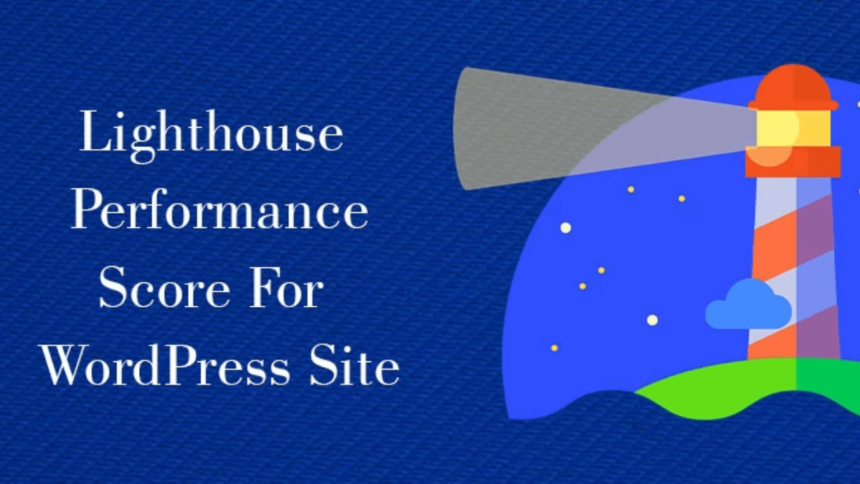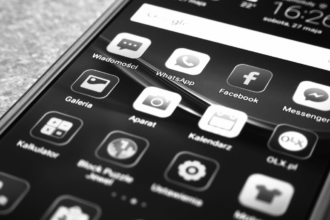Google Lighthouse is a free tool developed by Google that evaluates the performance of your website. It helps in improving the quality of your web pages. In this article, we will discuss what the Lighthouse Speed test is, how it performs, and how to improve the Lighthouse Speed test score.
What is Google Lighthouse?
Lighthouse speed test is an open-source tool that anyone can make use of. If you are a site owner, web developer, or SEO it helps you to boost the performance and overall experience of your website.
It audits your pages for accessibility, performance, and so on. This tool provides you with a score ranging from 0 to 100 based on these factors. It also delivers recommendations to improve these factors.
If you test your website with Lighthouse, it makes sure that your website runs faster and you do not face any SEO issues.
How Does Google Lighthouse Perform?
Lighthouse analyses your website and provides a score across five different categories:
1. Performance
In this audit, Lighthouse calculates how fast a page loads and how quickly it becomes fully interactive to the users. It presents you with a report on five various metrics mentioned below:
- LCP: Largest Contentful Paint calculates how long a page takes to load its largest visible element.
- FCP: First Contentful Paint marks how long the first image or text becomes visible to the users.
- CLS: Cumulative Layout Shift calculates the layout shift that takes place when users attempt to see the page.
- SI: Speed Index represents how fast the content of a page is loaded.
- TBT: Total Blocking Time calculates the loading responsiveness of the page to the user input.
Lighthouse provides an overall performance score based on these metrics ranging from 0 to 100. It also provides you with suggestions to improve your performance.
2. Accessibility
This test evaluates how accessible your site is for all users. Ideally, your site needs to work well for people who are not able to see anything and use screen readers to know about the image.
This report also provides you with a score from 0 to 100. It also provides you the opportunities to boost the overall accessibility.
3. Best Practices
The Best Practices audit tests if the design of your web page is based on the current standards of development. It also checks if all the browser errors have been removed from the page.
4. SEO
The SEO section evaluates the website to make sure that it is optimized for search engine ranking. It searches for sneaky redirects, doorway pages, cloaking, and content that are automatically created.
5. Progressive Web App
A Progressive Web App is an improved and modern API that provides consistency, functionalities, and dependability to the users, no matter where they are located.
How To Use Lighthouse?
Let’s take a look at some of the tools that help you perform a Lighthouse test on the website.
1. Use Lighthouse with Chrome Extension
Lighthouse offers a Chrome extension that helps you perform the audits. To proceed with the audit, you need to install the Lighthouse Chrome Extension on the Chrome browser.
After that, you need to check the page you want to get tested. Then click on the Chrome extension and opt for Lighthouse. At this point, you have to go to the cog icon.
According to the reports you wish to create, the settings are visible here to deselect or select the categories. At last, select the Generate Report button. Finally, Lighthouse presents you with a descriptive report in a new tab.
2. Use Lighthouse with Chrome DevTools
You can perform a Lighthouse audit with the help of Chrome DevTools in the Chrome browser. First, you need to open the page you wish to audit. After that, you need to right-click on the page and click on Inspect.
Now you have to locate the tab Lighthouse which is concealed behind the arrows at the upper part of the developers tool section. Now you have to select Generate Report to get the complete Lighthouse report.
Here you see, whenever you perform an audit with DevTools, Lighthouse calculates the performance for six-speed metrics. Time to Interactive is the additional metric presented here.
3. Use Lighthouse with PageSpeed Insights
Google’s PSI tool also delivers access to the Lighthouse. To begin with, you need to open the PageSpeed Insights. Now you need to enter the URL of a page and select Analyze.
The tool presents you with a report for every category excluding Progressive Web App. PWA audits are not addressed by PageSpeed Insights.
4. Use Lighthouse via Node Module
A Node JavaScript module is used to perform Lighthouse audits. Now the current node is required to be installed on your system. To install Lighthouse, you need to execute the following command line.
“npm install -g lighthouse”
As soon as the Lighthouse gets installed, you should make use of the given command line to create a report.
lighthouse <url>
Here you can replace the URL with the particular web address of a page you wish to get tested.
Conclusion
Hopefully, you have gained enough knowledge about the Lighthouse Speed test score. Now you know how Lighthouse performs and the tools that assist you in conducting a test on the site. If you want to improve the overall performance score of Lighthouse, make use of the RabbitLoader, a speed optimization plugin. It helps you to swiftly optimize your site by activating a variety of enhancements and functionalities.